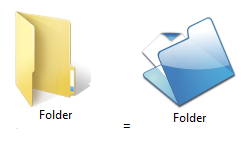How to protect your computer from viruses?

Here are some preventive steps that you can use: Use any antimalware or antivirus app-You should install an antimalware app and keep it up to date. It will defend your system against viruses. If you are using Windows OS, then you would be happy to know that Windows Defender is a free antimalware software included with Windows. You just need to keep it up to date. Use a firewall- In Windows OS firewall is inbuilt. It should be turn on. It notify you about viruses or worms. It can block viruses and worms. Clear your browser history and cache- It may also protect your system.